Laboratory Exercise 0
CSci 127: Introduction to Computer Science
Department of Computer Science
Hunter College, City University of New York
Spring 2025
Learning Objectives: Students will:
- Set up the tools needed for the course (e.g. Python programming environment and software plaforms used).
- Review syllabus and complete Brightspace quiz ("Quiz 0").
Software Tools Needed: Web browser to read syllabus and set up accounts.
Introduction
Welcome! Our first lecture will be:
10-11:15am in Assembly Hall (118 North Building), Tuesday, 28 January 2025This lab is a quick preview of the course and has a checklist of things to do now, before we meet in person.
Audience: This introductory course is for any Hunter student interested in computer science and counts towards Pathways (STEM-Scientific World and Life & Physical Sciences). If you know the material for this course (see outline and past final exams), the department offers credit by passing the test-out exam. For more details, including the upcoming test-out dates in January, see the credit by exam on the department website.
Focus: This course surveys core topics in computer science, ranging from basic programming to computer architecture. The emphasis is on solving problems and communicating technical ideas. The course is structured with many exercises to build analytic reasoning and problem solving skills, as well as explaining ideas, via written quizzes and oral code reviews.
Course Organization: CSCI 127 is a hybrid course. Each week, there are in person and asynchronous components to the course:
- Lecture: in-person on Tuesdays, 10-11:15am in 118 HN.
- Lab: can be done in the 1001G lab or at home. Each lab includes reading, programming exercises and challenges as well as an outline and focus questions to guide your study.
- Programs: programming exercises are due most days and are assessed via Gradescope, as well as code reviews, quizzes, and the final exam.
- Code Review & Quizzes: in-person oral and written assessments, based on programs and labs, in the 1001G Lab. Extra credit is available for completing code reviews and quizzes early.
1001G Lab: A dedicated lab for CSCI 127/227 is in 1001G, 10th floor of the North Building. The lab opens for the semester on Thursday, 30 January. No appointments are needed the first week. Self-scheduled appointments are available via Navigate available M-F, 11:30-5pm. Drop-in tutoring is available (priority given to those with scheduled appointments).
Final Exam: is given during finals week, following the Registrar's schedule. It is comprehensive and similar to quizzes-- past exams are available on the course website.
Things To Do Now
Before the first lecture, here's some things to do to prepare for the upcoming semester. More details in the subsections below:- Read the syllabus and complete Quiz 0 on Brightspace (available 21 January).
- Set up your Python programming environment.
- Set up accounts for the software platforms that we will use this term (Brightspace and Gradescope).
1. Syllabus & Quiz 0
There are weekly written quizzes for the course. The first quiz, "Quiz 0", is a quick on-line exercise, based on the syllabus. It is available on Brightspace on 21 January.
2. Python Programming Environment
If you don't have a laptop or home machine, reach out the Office of Student Affairs. Hunter College is committed to providing students the resources they need to succeed.
While you can use online environments, if you have a machine, it's good practice for the future to use an integrated development environment (IDE). For this course, we will use IDLE, a simple editor that is built-in to all Python distributions. When you set up Python (see below), IDLE will be installed automatically. If you would like to use something fancier, Visual Studio Code is an all-purpose one that works well with Python on Linux, Windows, and MacOS (see VS Code installation notes).
Installing Python on Your Computer
The Python programming language and IDLE environment are freely available for many platforms from python.org. For this class, we are using Python 3.Many features of the language (including the syntax of print statements) changed between the second and third version, so, you must use the Python 3 for submitting programs.
Linux:
If you have a Linux machine (Ubuntu or Debian based), at a terminal window type the following commands:
sudo apt update
sudo apt -y upgrade
sudo apt install python3 python3-pip idle3
pip3 install numpy pandas matplotlib scipy plotly image
sudo apt install spyder3
Windows:
If you have a Windows computer, you can install python3 with the following instructions:
- Go to the following link.
- Click latest Python 3 release.
- Scroll down to the files section.
- Click Windows x86-64 executable installer and save the file.
- Once it is finished downloading, run the installer.
- Make sure you click Add Python to PATH (This makes it a lot easier to install Python packages).
- Click install now.
- If asked do you want to allow this app to make changes to your device, click yes.
- Wait until you see the setup was successful screen and then you can hit close.
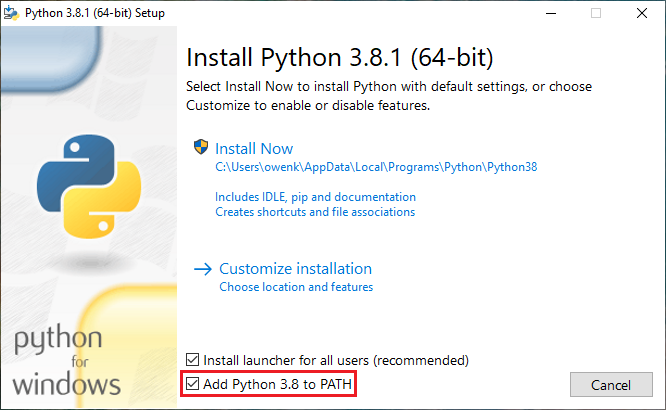
macOS:
If you have a Mac computer, you can install python3 with the following instructions:
- Go to the following link.
- Click latest Python 3 release.
- Scroll down to the files section.
- Click macOS 64-bit installer and save the file.
- Once it is finished downloading, run the installer.
- Hit continue, continue again, continue again, and then agree.
- Click install.
- Enter your password or use TouchID if prompted.
- Wait until you see the installation was completed successfully screen and then you can hit close.
- You can keep the install or move it to the trash.
Python Packages:
You can install the Python packages used in this course with the following instructions:
- If on Windows, search cmd in the Windows search bar and open it. If on macOS, search terminal in Spotlight search and open it.
- Install the Python packages by typing the following command:
pip3 install numpy pandas plotly image matplotlib scipy
These installation instructions were written by Owen Kunhardt. You can find the full guides at the following links: Windows macOS
3. Access for Software Platforms
- Brightspace: this is set up automatically about 24 hours after registration. If this course does not appear on your Brightspace list of courses, double check your CUNYFirst account to make sure that you are registered for the course registration. For issues with Brightspace, see the CUNY Brightspace Page.
- Gradescope: this will be set up automatically for all students registered on 24 January. If you registered after that date, this course is not appearing in your Gradescope course list or you would like to use a different email address (we use the one in Brightspace), send email to
stjohn@hunter.cuny.eduwith your full name, EmplID, and preferred email and access will be added manually.
What's Next
That's it for now! See on 10am, Tuesday, 28 January in Assembly Hall (118 HN)!
But, if you want to look ahead, here's some links:
- Lab 1 works through submitting programs the first couple of programming exercises.
- Programming assignments can be submitted up to 2 weeks early on Gradescope.